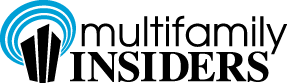Multifamily Blogs
Can We Talk? A Low-Cost Way To Call You From Your Website
Can We Talk? A Low-Cost Way To Call You From Your Website
Web surfers like to “click” their mouse almost as much as they like to “click” their television’s remote control. But, sometimes even web surfers want to talk to a real person. The problem is what to do if you prefer to shop for an apartment over the internet? The answer is simple – “click” and call directly from an apartment property website to speak to a real person (or your answering service, if that is the case).
How to accomplish this feat has been simplified with the advent of Google Voice, Google’s recent free service offering that has many telecoms shaking in their boots. Given GV’s potential, is it any wonder that Apple, tethered to AT&T, has been stalling and blocking the Google Voice App for the iPhone, leading to an investigation by the FCC?
Currently, Google Voice is a FREE beta service requiring an invite. However, the wait for a GV invite has recently become as short as a few weeks. There are two choices for GV users: access the limited services using your existing phone number, or access the full services by selecting a new Google Voice-provided phone number.

Here is a way to incorporate Google Voice into your website so that apartment shoppers can “click” and call you to talk to a real person:
- 1. Request an invite to the Google Voice beta service. Go to: https://services.google.com/fb/forms/googlevoiceinvite/ and fill in the form to request an invitation to use Google Voice. While you are waiting for your invitation, check out http://www.google .com/voice/about and other ‘net resources to read more about the Google Voice capabilities.
- 2. Sign in to Google Voice. When you receive your invitation by email, you will be sent a link that will take you to the sign up page to create an account. When you create your account you will be given a choice of whether you want to use an existing phone number or to select a new phone number provided by Google Voice. It makes sense to select a new phone number so that you have access to the full breadth of services. You will then be taken to a screen where you can choose a phone number by using text or phone numbers. Find out if 212-AWESOME is available or some other vanity phone number. The choices of phone numbers available from Google are depleting, so consider leaving the area code blank so that you can access the full number choices throughout the U.S. With the unlimited calling services offered by the major cell phone carriers, cell phone users generally are not paying for phone calls to U.S. area codes. Further, the GV initiated phone call from your website will be seamless and the web surfer will not need type in the phone number.
- 3. Link your office phone number to your Google Voice number. After you click on “Settings” (the upper right of the account screen window) you will see a tab for “Phones”. From this tab you can add a phone number to forward phone calls to your Google Voice phone number. Here you can add your office phone number so that GV calls forward to the office number.
- 4. Make adjustments to the “Calls” tab. After you click on “Settings”, you will also see a tab for “Calls”. From this tab you will want to make sure that the radio button for “Call Presentation” is set to “off”, the radio button for “Caller ID (in)” is set to “Display Caller’s Number”, and the checkbox for “Do Not Disturb” is unchecked.
- 5. Create a “Call Widget”. After you’ve set up your phone number and the “Calls” options tab, from “Settings” you will see a tab for “Call Widgets”. Click on “Call Widgets” tab and follow the instructions to create a “Call Widget”.
- 6. Add the “Call Widget” to your website. Follow the directions of your blogging software to add the “Call Widget”. In Google Blogger, you could choose to use the “HTML” gadget and paste the HTML script created from the Google Voice “Call Widget” tab into the gadget. Assuming no glitches, now you are finished with the computer side of the setup routine. Here is what prospective apartment shoppers would see from your website:

Now, when web surfers arrive at your website, they can click on the above “Call Me” widget, which will allow them to type in their name and phone number. Then, when they click "connect", the call widget will connect a phone call between your new Google Voice phone number that will be forwarded to your office phone number and the consumer's phone that they typed into the call widget. The consumer can then get leasing information from your office personnel.
There are other possibilities. For example, you could instead forward these website-initiated phone calls to your maintenance service phone number so that customers accessing your website can call from their laptops to request maintenance service. Simple, no searching for your phone number, just “click” and talk.
This is an inexpensive way for a small organization to make life a little bit easier for web shoppers that prefer to “click”, by offering internet-initiated phone calls for leasing or service. Try it and see how it works for you.
View a YouTube video demonstrating the Google Voice setup:
[video:http://www.youtube.com/watch?v=0t85_Q1vK04 444x250]
Rick Hevier
Richard Hevier
Richard S. Hevier
This email address is being protected from spambots. You need JavaScript enabled to view it.
http://rickhevier.brandyourself.com/